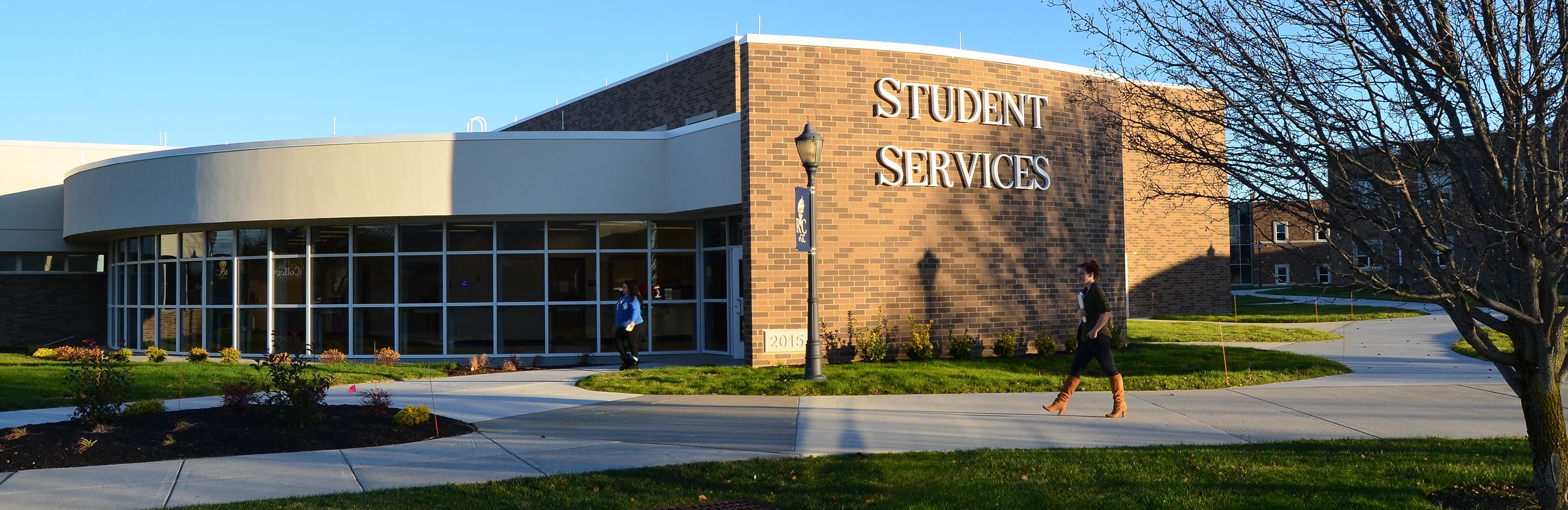Important Information
- Available
online only for Fall, Spring, and Summer semesters
- You
must be prepared to pay by checking/savings account or credit card on-line
- This is an automatic payment system. Payments will automatically be deducted from/charged to the method of payment you select
- Additional fees charged if payment is declined for
any reason
- You will receive a confirmation email sent to your RCSJ student email. You will also receive emails with important payment plan information, including installment amount changes, expiring credit cards, installment due date reminders, etc.
Directions to access the Payment Plan
- Login to the RCSJ-Gloucester Portal
- Under the "View or Pay My Bill" channel, click
Pay My Bill
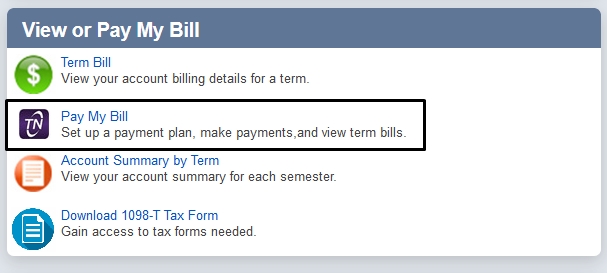
- Read any ePay announcements carefully
- Click on the “Payment Plans" tab at the top of the ePay Center page and continue the enrollment process
Making changes to the payment plan
In order to change an account number, you must:
- Create a new method of payment
Click the “My Profiles" tab. Then click “Add new payment method." You will receive confirmation that the new method was saved.
- Change the future installments to use that new method of payment
Click the “Payments" tab. Then click “Edit" next to the payment installment. Select the new payment method from the drop-down box. Click “Save" to confirm the update.
**This must be done for EACH payment installment that you want to change!
- Delete the old method of payment (if necessary)
Click the “My Profiles" tab. Then click “Saved payment methods." The methods of payment that you have created will appear. Click the word “Delete" next to the payment method that you want to remove. You will receive confirmation that the deletion was accepted.
Editing a credit card expiration date:
Click the “My Profiles" tab. Then click “Saved payment methods." The methods of payment that you have created will appear. Click the word “Edit" next to the payment method that you want to change. You will receive confirmation that the change was saved.